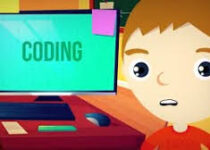HTML How to embed YouTube Video
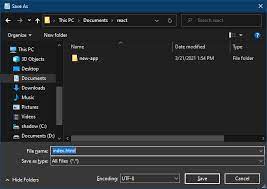
Table of Contents
HTML How to embed YouTube Video ?
HTML, or Hypertext Markup Language, is the standard language used to create web pages. One of the most popular features of web pages is the ability to embed videos, such as those found on YouTube. In this article, we will explain how to embed a YouTube video into an HTML page.
First, you will need to find the video you wish to embed on YouTube. Once you have found the video, click on the “Share” button located under the video. From there, click on the “Embed” button. This will bring up a code snippet that you can use to embed the video on your website.
The code snippet will be in the form of an iframe. An iframe is an HTML element that allows you to embed another webpage within the current webpage. The code snippet will look something like this:
Copy code<iframe width="560" height="315" src="https://www.youtube.com/embed/VIDEO_ID" frameborder="0" allow="accelerometer; autoplay; encrypted-media; gyroscope; picture-in-picture" allowfullscreen></iframe>
You can customize the width and height of the video player by changing the values of the “width” and “height” attributes.
You can also add other attributes like autoplay, loop, and controls.
Copy code<iframe width="560" height="315" src="https://www.youtube.com/embed/VIDEO_ID?autoplay=1&loop=1&controls=0" frameborder="0" allow="accelerometer; encrypted-media; gyroscope; picture-in-picture" allowfullscreen></iframe>
You can then copy and paste this code into your HTML page, wherever you want the video to appear.
Please note that it is important to add a fallback for users who have javascript disabled. This can be done by providing a link to the video with a text like “click here to watch the video” or by creating a poster image of the video and linking it to the video.
In addition to the basic method of embedding a YouTube video, there are a few other options and considerations that you should be aware of.
One option is to use the YouTube API to create a custom player for your video. This can give you more control over the look and functionality of the player, and can also allow you to track video metrics such as views and engagement. However, this option is more advanced and may require more development resources.
Another option is to use a video hosting service other than YouTube. There are many video hosting services available, such as Vimeo, Wistia, and Brightcove, that can provide more features and customization options than YouTube. However, these services may also come with a cost.
When embedding videos on your website, it’s important to consider the user’s experience. Videos can greatly enhance the user experience, but they can also slow down the page load time, especially on mobile devices. To optimize the user experience, you should consider using lazy loading techniques and using optimized video formats.
Finally, it’s important to consider the legal implications of embedding videos on your website. You should only embed videos that you have the rights to use and make sure you have the correct permissions before sharing any copyrighted material.
Conclusion
In summary, embedding a YouTube video into an HTML page is a simple process, but there are a few other options and considerations that you should be aware of. These include using the YouTube API, using a video hosting service, optimizing the user experience, and considering the legal implications. By keeping these in mind, you can ensure that your embedded videos enhance the user experience on your website.