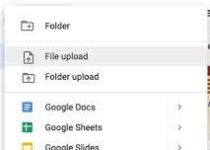How to insert YouTube video in html ?
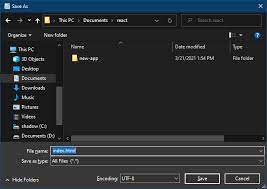
Table of Contents
How to insert YouTube video in html ?
Inserting a YouTube video into an HTML page is a simple process that can greatly enhance the user experience on your website. With just a few lines of code, you can easily add videos to your website and make it more interactive and engaging.
The first step in inserting a YouTube video into an HTML page is to find the video you wish to embed on YouTube. Once you have found the video, click on the “Share” button located under the video. From there, click on the “Embed” button. This will bring up a code snippet that you can use to insert the video on your website.
The code snippet will be in the form of an iframe. An iframe is an HTML element that allows you to embed another webpage within the current webpage. The code snippet will look something like this:
Copy code<iframe width="560" height="315" src="https://www.youtube.com/embed/VIDEO_ID" frameborder="0" allow="accelerometer; autoplay; encrypted-media; gyroscope; picture-in-picture" allowfullscreen></iframe>
You can customize the width and height of the video player by changing the values of the “width” and “height” attributes.
You can also customize the player by adding other attributes like autoplay, loop, and controls.
Copy code<iframe width="560" height="315" src="https://www.youtube.com/embed/VIDEO_ID?autoplay=1&loop=1&controls=0" frameborder="0" allow="accelerometer; encrypted-media; gyroscope; picture-in-picture" allowfullscreen></iframe>
Once you have the code snippet, you can insert it into your HTML page by copying and pasting it wherever you want the video to appear. It’s important to note that it is important to add a fallback for users who have javascript disabled. This can be done by providing a link to the video with a text like “click here to watch the video” or by creating a poster image of the video and linking it to the video.
It’s also important to consider the user’s experience when inserting videos on your website. Videos can greatly enhance the user experience, but they can also slow down the page load time, especially on mobile devices. To optimize the user experience, you should consider using lazy loading techniques and using optimized video formats.
Finally, it’s important to consider the legal implications of inserting videos on your website. You should only insert videos that you have the rights to use and make sure you have the correct permissions before sharing any copyrighted material.
Another option to insert a YouTube video in an HTML page, is to use YouTube’s JavaScript API. This API allows you to create a custom player for your video and gives you more control over the look and functionality of the player. It also allows you to track video metrics such as views and engagement.
To use the YouTube JavaScript API, you need to include the API library in your HTML page. You can include the library by adding the following code in the head of your HTML page:
Copy code<script src="https://www.youtube.com/iframe_api"></script>
Once you have included the library, you can create a custom player using JavaScript. The YouTube JavaScript API provides a Player object that you can use to create and control the player.
Copy codevar player;
function onYouTubeIframeAPIReady() {
player = new YT.Player('player', {
height: '390',
width: '640',
videoId: 'VIDEO_ID',
events: {
'onReady': onPlayerReady,
'onStateChange': onPlayerStateChange
}
});
}
With the player object, you can control the player using the methods provided by the API. For example, you can play and pause the video, change the volume, and seek to a specific time in the video.
Copy codeplayer.playVideo();
player.pauseVideo();
player.setVolume(50);
player.seekTo(60);
It’s important to note that using the YouTube JavaScript API, requires a more advanced knowledge of JavaScript and web development. It also requires to register your app on the Google Developers Console to get the API key.
In addition to the basic method of inserting a YouTube video and the YouTube JavaScript API, you can use other video hosting services such as Vimeo, Wistia, and Brightcove. These services may provide more features and customization options than YouTube, but they may also come with a cost.
Conclusion
In summary, inserting a YouTube video in an HTML page is a simple process that can greatly enhance the user experience on your website. There are several options to insert a video, such as the basic method, the YouTube JavaScript API, and other video hosting services. Each option has its own set of benefits and drawbacks, and it’s important to choose the one that best suits your needs. By following the steps outlined in this article and keeping the user experience, optimization, and legal implications in mind, you can ensure that your embedded videos are a success.