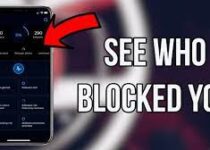How to Add a Video to Google Drive ?
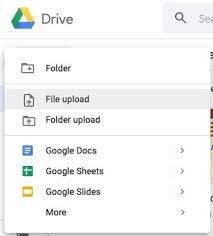
Google Drive is a cloud-based storage service that allows you to store and share files, including videos. Adding a video to Google Drive is a simple process that can be accomplished in a few easy steps.
Step 1: Log in to your Google Drive account.
Step 2: Click on the “New” button in the top-left corner of the screen.
Step 3: Select “File upload” or “Folder upload” depending on what you want to upload.
Step 4: Select the video file you want to upload from your computer.
Alternatively, you can also drag and drop the video file into the Google Drive window.
Step 5: The video will start uploading to Google Drive. The time it takes to upload will depend on the size of the video and your internet connection.
Step 6: Once the video has finished uploading, it will appear in your Google Drive. You can then share the video with others by clicking on the “Share” button and entering the email addresses of the people you want to share it with.
It’s worth noting that Google Drive has a storage limit, so it’s important to be mindful of the size of the videos you upload and to regularly check your storage usage. Additionally, Google Drive also allows you to upload videos directly from Google Photos if you have the app installed on your device.
Also, Google Drive allows you to play the video directly from the drive, but in case you want to share the video to a website or embed it in a presentation, you can use the share link and the embed code provided by Google Drive.
In summary, adding a video to Google Drive is a simple process that can be accomplished in a few easy steps. By following these steps, you can easily store and share your videos with others. Google Drive also offers a lot of flexibility in terms of sharing and embedding the videos, making it a great option for sharing and storing your videos.
Table of Contents
How to add video to google drive
Google Drive is a popular cloud-based storage service that allows you to store and share files, including videos. Adding a movie to Google Drive is a simple process that can be accomplished in a few easy steps.
Step 1: Log in to your Google Drive account. If you don’t have a Google Drive account, you can create one for free.
Step 2: Click on the “New” button in the top-left corner of the screen.
Step 3: Select “File upload” or “Folder upload” depending on what you want to upload. If you want to upload a single video file, select “File upload”, otherwise, if you want to upload multiple video files, select “Folder upload”.
Step 4: Select the video file you want to upload from your computer. You can select multiple files by holding the “Ctrl” key (Windows) or “Command” key (Mac) while selecting the files.
Alternatively, you can also drag and drop the video file(s) into the Google Drive window.
Step 5: The video will start uploading to Google Drive. The time it takes to upload will depend on the size of the video and your internet connection. You can check the progress of the upload by looking at the status bar at the bottom of the page.
Step 6: Once the video has finished uploading, it will appear in your Google Drive. You can then share the video with others by clicking on the “Share” button and entering the email addresses of the people you want to share it with.
It’s worth noting that Google Drive has a storage limit, so it’s important to be mindful of the size of the videos you upload and to regularly check your storage usage. Additionally, Google Drive also allows you to upload videos directly from Google Photos if you have the app installed on your device.
Also, Google Drive allows you to play the video directly from the drive, but in case you want to share the video to a website or embed it in a presentation, you can use the share link and the embed code provided by Google Drive.
In summary, adding a video to Google Drive is a simple process that can be accomplished in a few easy steps. By following these steps, you can easily store and share your videos with others. Google Drive also offers a lot of flexibility in terms of sharing and embedding the videos, making it a great option for sharing and storing your videos.
How to add video in google drive ?
Adding a video in Google Drive is a simple process that can be accomplished in a few easy steps.
Step 1: Log in to your Google Drive account. If you don’t have a Google Drive account, you can create one for free.
Step 2: Click on the “New” button in the top-left corner of the screen.
Step 3: Select “File upload” or “Folder upload” depending on what you want to upload. If you want to upload a single video file, select “File upload”, otherwise, if you want to upload multiple video files, select “Folder upload”.
Step 4: Select the video file you want to upload from your computer. You can select multiple files by holding the “Ctrl” key (Windows) or “Command” key (Mac) while selecting the files.
Alternatively, you can also drag and drop the vid file(s) into the Google Drive window.
Step 5: The video will start uploading to Google Drive. The time it takes to upload will depend on the size of the video and your internet connection. You can check the progress of the upload by looking at the status bar at the bottom of the page.
Step 6: Once the video has finished uploading, it will appear in your Google Drive. You can then share the video with others by clicking on the “Share” button and entering the email addresses of the people you want to share it with.
It’s worth noting that Google Drive has a storage limit, so it’s important to be mindful of the size of the videos you upload and to regularly check your storage usage. Additionally, Google Drive also allows you to upload videos directly from Google Photos if you have the app installed on your device.
Also, Google Drive allows you to play the video directly from the drive, but in case you want to share the video to a website or embed it in a presentation, you can use the share link and the embed code provided by Google Drive.
In summary, adding a video to Google Drive is a simple process that can be accomplished in a few easy steps. By following these steps, you can easily store and share your videos with others. Google Drive also offers a lot of flexibility in terms of sharing and embedding the videos, making it a great option for sharing and storing your videos.